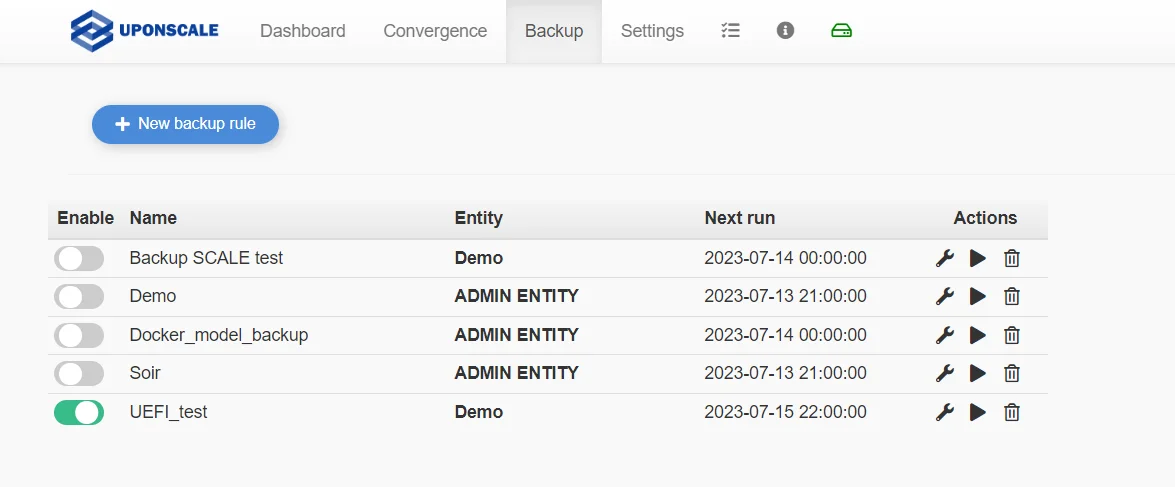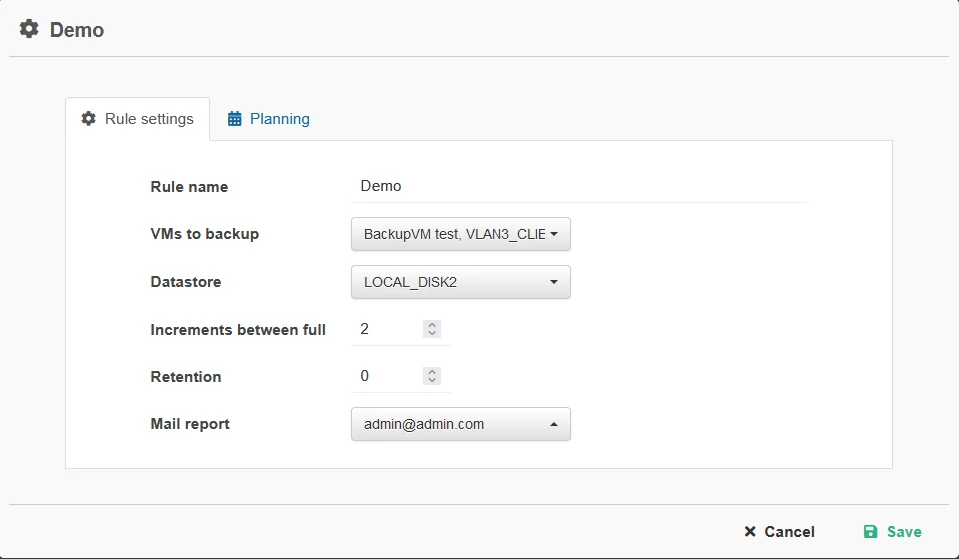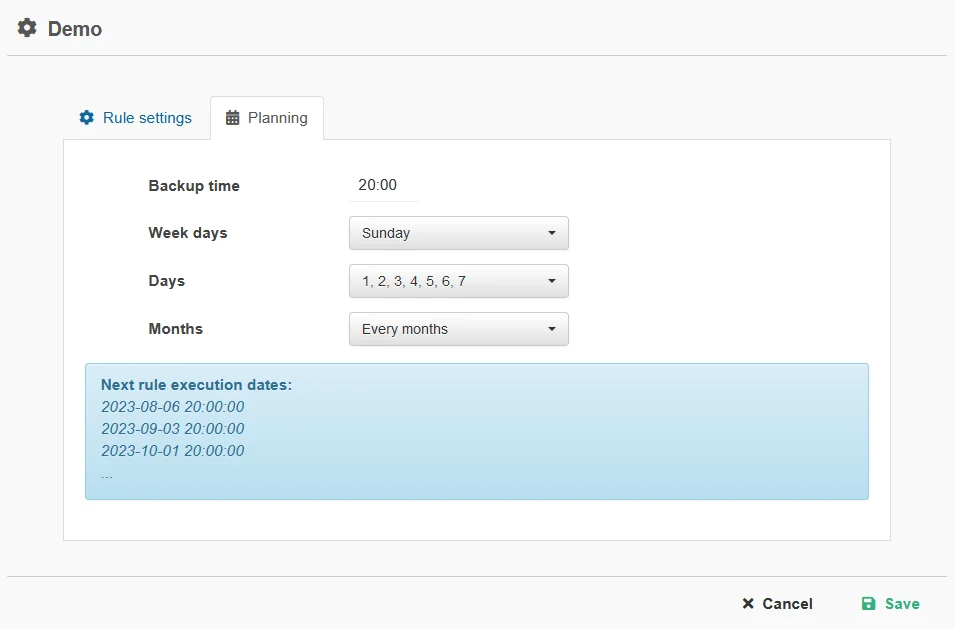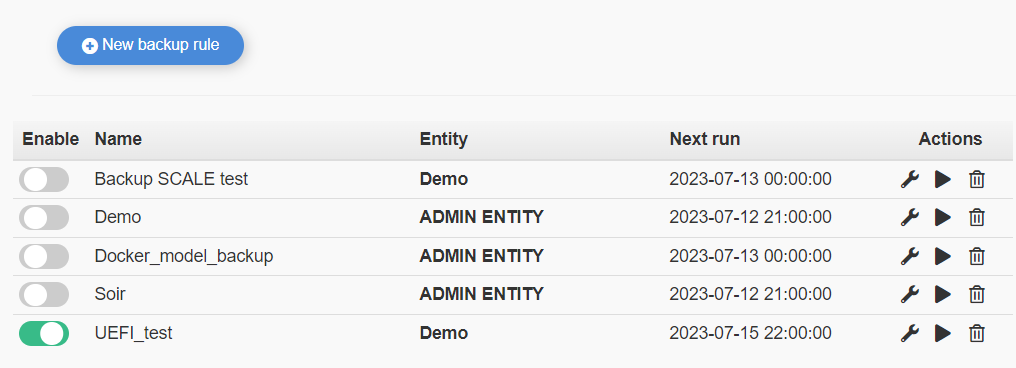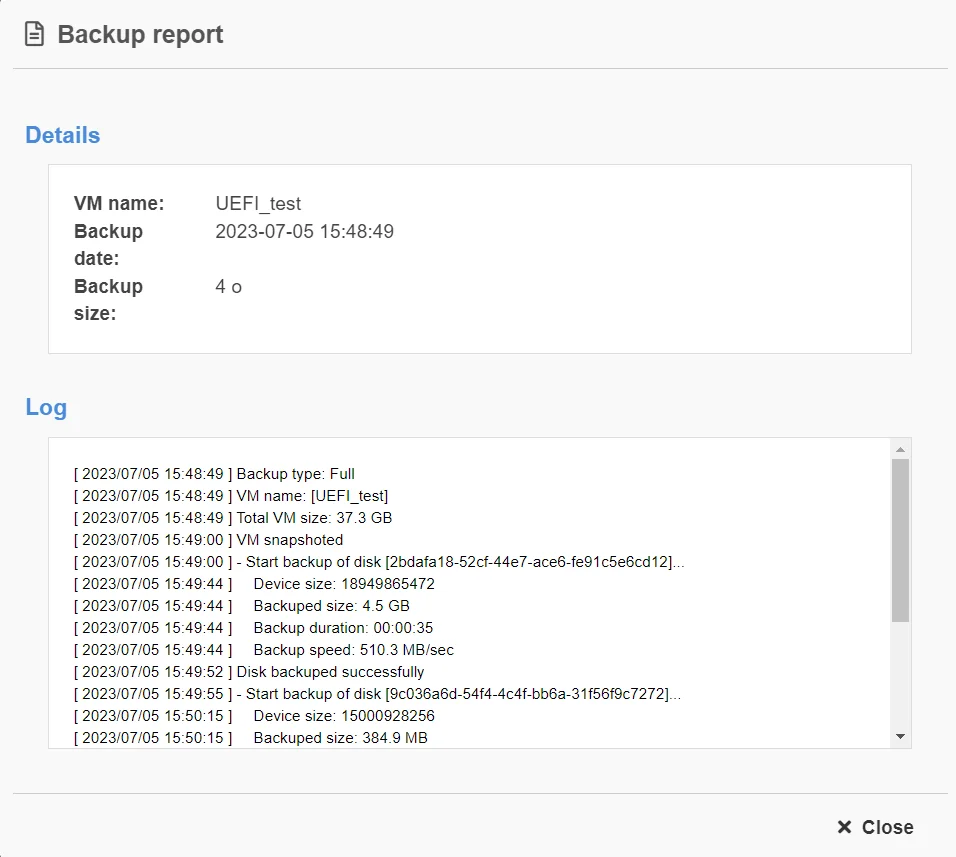Create a backup rule #
First go to Backup ⇒ Backup rules and click on the “New backup rule” button, making the “new backup rule” popup appear.
Rule settings #
From this tab on the popup, you will have to input:
- – Rule name
- – VM to backup
- – Datastore
- –
Increments - – Retention
- –
Mail
Planning #
From this tab on the popup, you will have to input the backup time and the frequency of the backup with either the week day, days and month options.
When the rule settings and planning tab are filled, you can save to create the new rule.
Rule management #
To manage the rules, click on the wrench icon in the action column which will open the rule’s popup and make your changes.
Save to confim your action.
Enabling or disabling a backup rule #
Click the switch in the “Enable” column of the backup rule catalog to enable or disable the rule.
Starting a rule #
To start a rule (which creates a backup based on the rule), click on the play button in the “Enable” column of the backup rule catalog then click on start on the popup.
Deleting a rule #
To delete a rule, click on the trash bin icon in the action column of the backup rules catalog, a popup will ask you to confirm, do it and the backup rule will be deleted.
Deleting a backup #
First go to backup⇒backup catalog and click on the delete button and confirm on the popup.
Backup report #
There are 2 ways to see the reports:
- 1) From backup⇒reports:
- Here you will see a list of all the backup reports of the VMs you have access to, their status and the progression of any current action. From here you can see the reports, stop a running backup job and delete a report.
- 2) From backup⇒backup catalog:
- Here you will be able to see all your VMs backup version and restore them
In both cases to see the report click on the eye icon report button.
In the report you will be able to see :
- – Backup detail, including VM name, date of the backup and backup size
- – Backup log